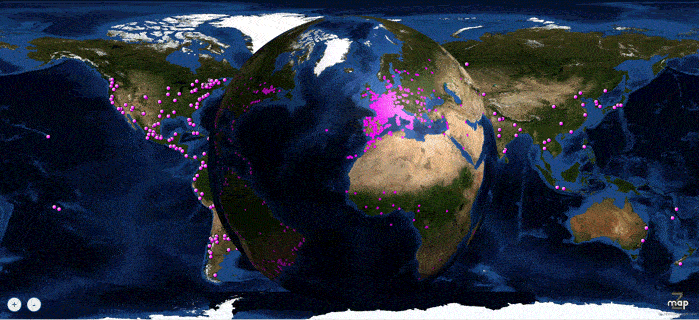Tutorial Mumble in italiano
Tutorial Mumble in italiano
 Tutorial Mumble em português
Tutorial Mumble em português
For PC Mac Android IOS
MUMBLE
How to install Mumble
on your computer
For Windows: Mumble-PC_1.2.19.msi
click here to download
For Mac: Mumble-Mac_1.2.19.dmg
click here to download
NB: Choise the language you wish to download Mumble by clicking at the right top of the download page.
Installing Mumble
Copy the installer to your computer
Install the program
Launch Mumble
Accept the license agreement
Click on Next
Let Mumble install by default, click Next
Then Install
Click on Finish
Launch Mumble
Set Mumble
SETUP AT FIRST OPENING
AUDIO ASSISTANT
It will allow you to test your microphone and your speakers or headphones
Device selection
** Input device, it’s your microphone
Leave WASAPI
Click on device
Choose your microphone
Click on “Use echo cancellation”
If you leave device by default it will go to “set your microphone” in Windows sound options
** Output device, it’s your speakers or headphones
Choose your device for audio output
Clic on Next
You will be able to check if your settings are correct
The program will test your audio output and input
Click on Next
DETECTION OF VOICE ACTIVITY
This is where you will set your key to speak
Click on “Press to speak” and choose your key
Then press the chosen key to test
Click on next
To finish uncheck “Submit statistics …”
and click on Finish
AUTHENTICATION OF THE CERTIFICATE
On the next screen Click
Automatic certificate creation
Next and finish
CONNECTING TO THE MUMBLE SERVER
Click on Add New
Name: Club Qualitativelife
Address: 178.33.71.99
Port: leave 64738
User Name: enter your first name + first letter of you last name (if there is similar name)
Click on OK
Then click on Connexion
Pass the message on invalid certification
Answer “YES I accept the certification”
Double click on the Home room
Press your key to speak
If you have audio problems or want to change the keys, select Audio Wizard in the Setup menu
CHOOSE YOUR KEY TO TALK
Click on the menu Configure, then on Settings,
Select the Shortcuts tab on the left side, Select on the right side the CTRL key that is proposed to you, click on Apply then on OK. You can choose another key if you wish by clicking on the key that is proposed to you then clicking on a key of your keyboard to modify this previous key. Click on Apply then on OK.
OVERLAY
The Overlay function attaches the Mumble interface to another program you are using. This can sometimes inconvenience you.
By default the Overlay function is checked. To uncheck it, go to the Setup menu
then click Settings, click Overlay on the left side of the window, uncheck the Overlay option at the top.
How to install Plumble for Android IOS
To install Mumble on your Android
Open the app, by clicking on the Mumble icon of your Android
Press the menu key. Click Add Server. Add the server
Name: Club Qualitativelife
Address: 178.33.71.99
Port: leave 64738
A window to complete opens, where you must also enter a password.
(The menu key is often physically present on the phone and
the menu button still exists in the virtual button bar on the side of the screen.)
Here are 2 tutorial videos on Mumble for Android and tablets.
To install Mumble on your IPHONE IPAD
Server Name: Club Qualitativelife
Address: 178.33.71.99
Port: leave 64738