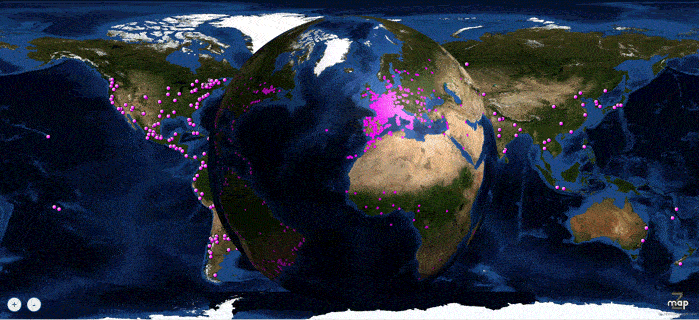You will enter the Club Qualitativelife
Inn and Nightclub
See instructions below for using a Unity 3D world for the first time
You can also talk with other members online with TeamSpeak 3!
Click here to connect to Teamspeak 3
Downloading…Please wait!
(Most browsers enable caching so that pages load faster)
Chrome users , please read the Technical Note [popuppress id=”4093″]
[WP_UnityObject src=”http://www.qualitativelife.com/unity/auberge/WebPlayer.unity3d” width=”780″ height=”600″/]
How to enter a Unity 3D worldIn this multi-avatar virtual game, you will be able
(***Note that the « Unitary » hierarchy is reserved to the Game Master. You’ll notice that all characters belonging to this category appear in white with a padlock.) Once you have completed the registration, you will be automatically redirected to the login page. There, you’ll need to re-enter your username and password. You’ll have to use the same username and password for all future entries in the game if you want to play with the same avatar and make it gradually evolve to higher levels. To move your avatar in the game, follow the instructions below:
Hope to see you in our virtual world! | |
|